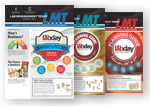For the video version, check out our YouTube page!: https://youtu.be/14J3p0KIFMc
Step 6: Produce the wax tree
Once all adjustments have been made, press the green arrow to view the final outcome for 3D printing and transfer it to production. The resulting wax tree is ready for pressing.
For more information, contact Ivoclar Vivadent at 800-533-6825 or visit www.ivoclarvivadent.us.Here, the recommended angle for the restoration is being displayed within the Sprue Guide.
Additional functions that are useful at this stage include:
* Delete item, which deletes the selected restoration
* Add item: imports restorations that aren’t displayed in the selection menu
* Tree weight: the software calculates and displays the wax weight of the tree, which serves as a guide when determining the number of ingots and investment ring size to use during pressing.